Tricks to Enable and Disabling USB Debugging Mode on Various Android
So, Today I am sharing with you the trick to Enable and Disabling USB Debugging Mode on various Android Phone. That's below.....
3, If Android in the range of 2.0-2.3.
Than first, Go to Settings and click on Applications Options.
After that click on Development Option.
And Tick on the USB Debugging checkbox.
Select OK if you’re prompted with a message saying "Allow USB Debugging?".
2, If Android in the range of 3.0- 4.1.
Than first, Go to Settings and click on Developer Options.
After that Tick on the USB Debugging checkbox.
Select OK When you’re prompted with a message saying "Allow USB Debugging?".
1, If Android in the range of 4.2.x and higher like 5.0 Lollipop.
In this range of android, you have to to enable "Developer Options Menu"
So, Go to "Settings" and Scroll down to the bottom and click on "About phone"
After that, again Scroll down to the bottom of the "About phone" and click on "Build Number".
You have to Tap the Build number field seven times to enable Developer Options.when you show the popup message that-"You are now 3 steps away from being a developer." than click on the same and you'll be show the message "You are now a developer!".
After that click the Back button and you'll see the Developer options menu under System on your Settings screen.
Now, you are eligible to enable USB Debugging mode.
Than first, Go to Settings and click on Developer Options.
after that Tick on the USB Debugging checkbox.
Select OK When you’re prompted with a message saying "Allow USB Debugging?".
If you want to disable USB
Debugging
Than first,
Go to Settings and
click on Developer Options,
slide the switch at the top of the screen to OFF.
Hope This post help you,If you have any doubts on this,feel free to ask me in below comments box...Have A NICE DAY.....
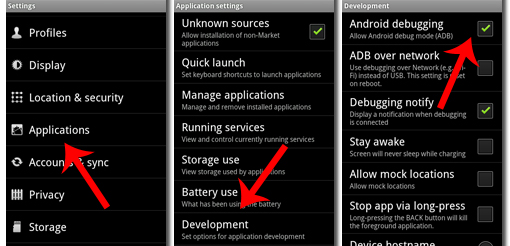

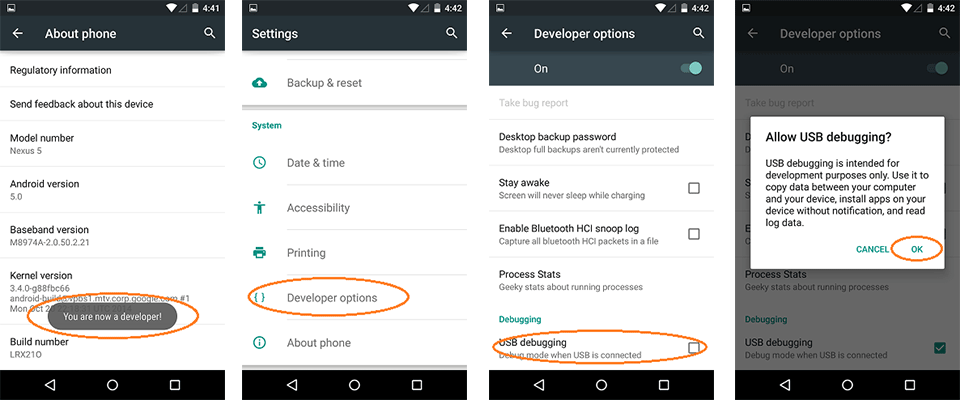





0 comments:
Post a Comment
Thnx for visiting